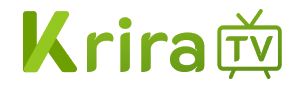Krira TV is a totally free sports streaming application that allows fans to watch their favorite sports matches in HD quality.
This app is designed only for Android devices, but there come people want to version for windows pc and macOS. so you can use the Krira TV app on your PC using an Android emulartor.
In the market, there are many popular Android emulators for PC, such as BlueStacks, NoxPlayer, Memu, and Genymotion. In this article, we will demonstrate how to use Krira TV with the BlueStacks emulator as an example.
BlueStacks is most popular Android emulator that allows you to run Android apps and games into your pc. so you can easily download and install most of apps from the Google Play Store with BlueStacks.
Method 1: Drag-and-drop
- Download the Krira TV APK from our official website: https://kriratvapp.com.
- Open BlueStacks application and navigate to the folder where you saved the APK file.
- Drag and drop the APK file into the BlueStacks home screen.
- The app will be automatically begin installing.
- After Once installation is complete, you’ll see the Krira TV icon on your BlueStacks home screen—ready to launch!
Method 2: Using the “Install APK” button
- Download the APK file for the app which you want to install.
- Open the BlueStacks and in the right hand toolbar click to “Install APK” button.
- A Windows Explorer window will pop up.
- Select the APK file and click “Open”.
- The app will automatically begin installing in this application.
- When installtion is complete, the app icon will appear of application into the BlueStacks home screen.